What this step covers:
This step will show you how to create an operator, and adjust their permissions in Borealis.
What is an Operator?
Operator – A registered user that has been added to a system. An operator is assigned administrative permissions that determine what tasks can be performed when the user is logged-in.
Every system requires an owner-operator account. After registering for Borealis and creating a new system, your registered account will be the designated owner account. You can then add an unlimited number of other operator roles.
The following steps explain how to add a new operator in Borealis. It also explains how to set up the operator’s system permissions (the permissions define which administrative functions can be performed once the user logs into the Borealis web client).
Before you begin you will need:
- A Borealis system created, with a site added
- Access to Borealis via your web-browser
- Access to the “owner-operator” account
- Know which other operators you want to add
1.0 Register the Borealis Operator Account
Before you can add a new user to Borealis you will need to register the e-mail address:
1. Go to: https://keri.aetheros.net
2. Click the My Account link
3. Click Create Operator Account.
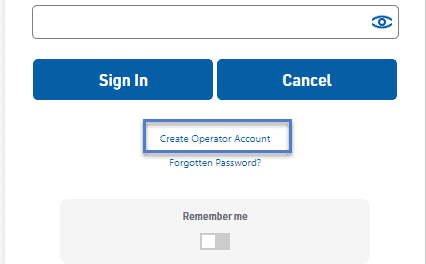
4. Enter the new operator account details.
5. Click the SAVE button in the lower section of the screen.
6. You will see an e-mail validation notification.
7. Go to the inbox for the registered e-mail address and you will see a verification e-mail.
8. Click the link to verify your e-mail address.
9. Once verified you will be able to edit the operator’s permissions.
2.0 Add the New Operator in Borealis
1. Log into the Borealis app as a system administrator.
2. Click the main menu link.
3. Go to User Menu >> Operators.
4. Click the NEW button.
5. Enter the recently registered e-mail address.
6. Select the account type for the new user (account type permissions are covered in the next section).
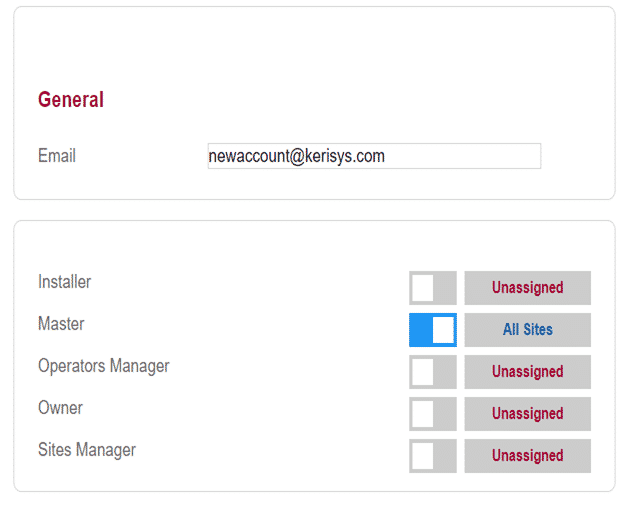
7. Click the SAVE button at the top of the page.
3.0 Edit The Operator Permissions
The operator permissions determine what areas of the program users are able to access and administer. By default there are five different account types; Installer, Master, Operators Manager, Owner and Sites Manager. You will not be able to set a new user as an owner. The following steps explain how to edit the permissions for the ‘Installer’ account type. Every user that is assigned the Installer account type will be assigned these operator permissions:
1. From within Borealis click on the main menu icon.
2. Click Installer Menu >> Operator Roles.
3. From the Role drop-down list, select Installer.
4. The existing operator permissions will be displayed.
5. To enable a setting, click to enable it (make blue). Any settings that are disabled will be suppressed from view when the operator logs in.
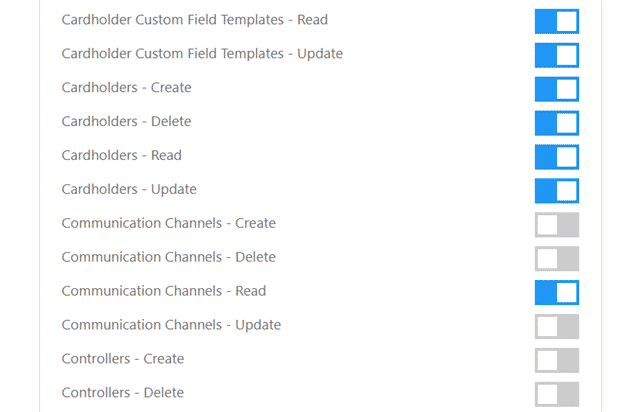
6. When you have set the required account type permissions click the SAVE button at the top of the page.
Important Note:
Note: You will notice that there are certain settings that, when enabled or disabled will enable or disable other associated permissions. For example;
- If you disable cardholders you will also automatically disable credentials (because you cannot access the credentials section without first accessing the cardholders section).
- If you disable Reader Control you will also disable Read for Controllers, Panels, Inputs, Outputs, and Readers.
Operator – A registered user that has been added to a system. An operator is assigned administrative permissions that determine what tasks can be performed when the user is logged-in.
